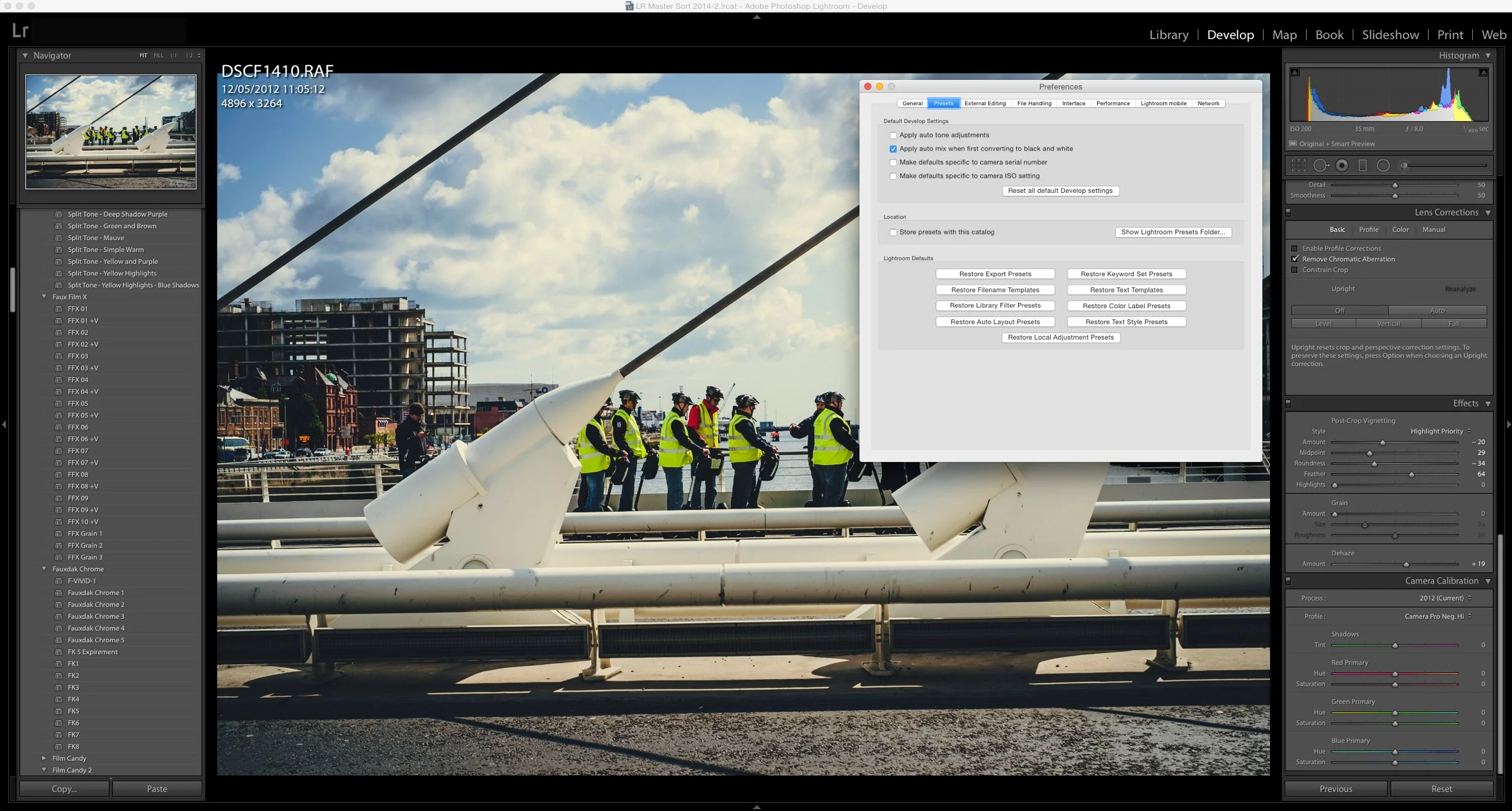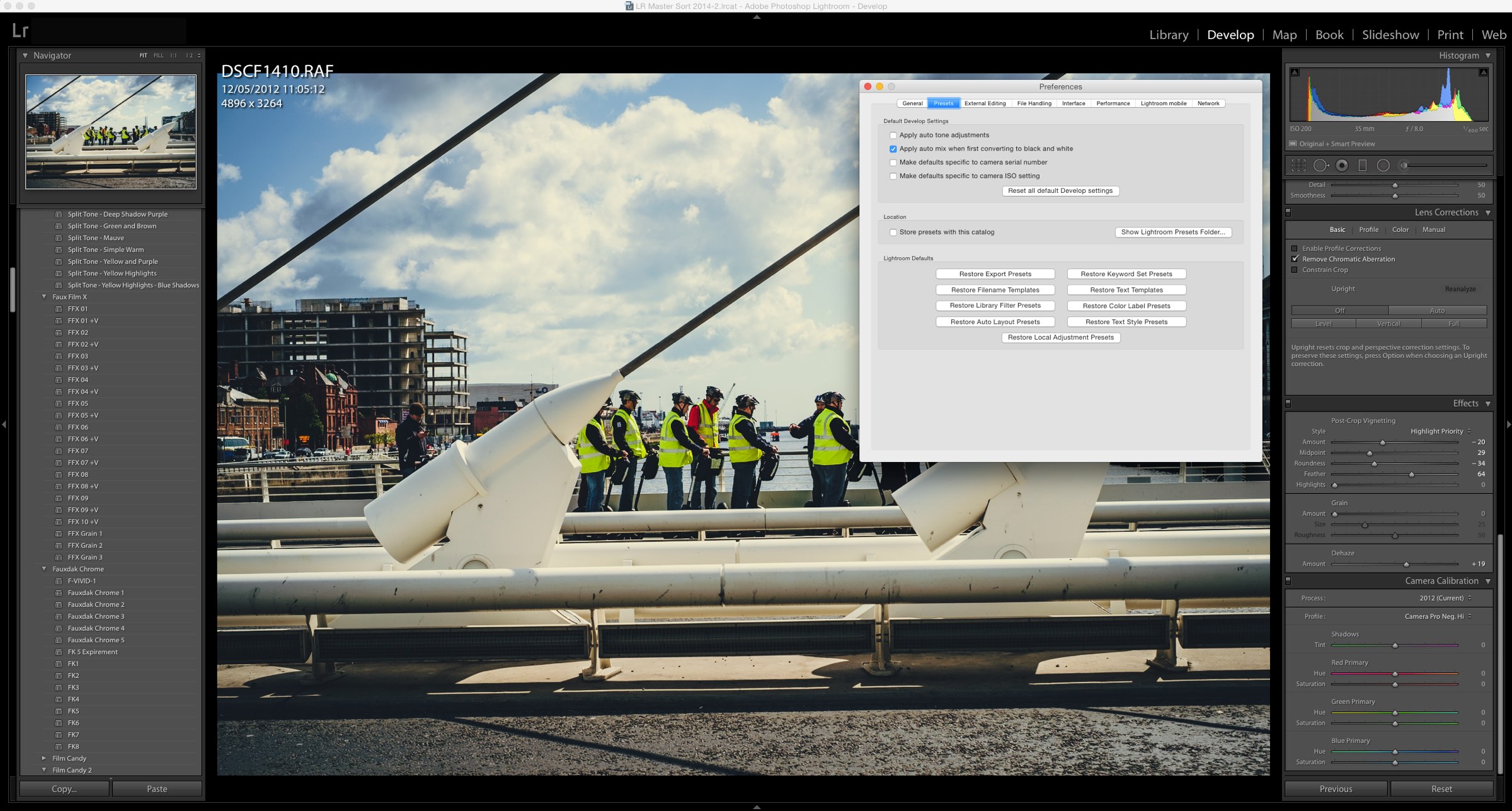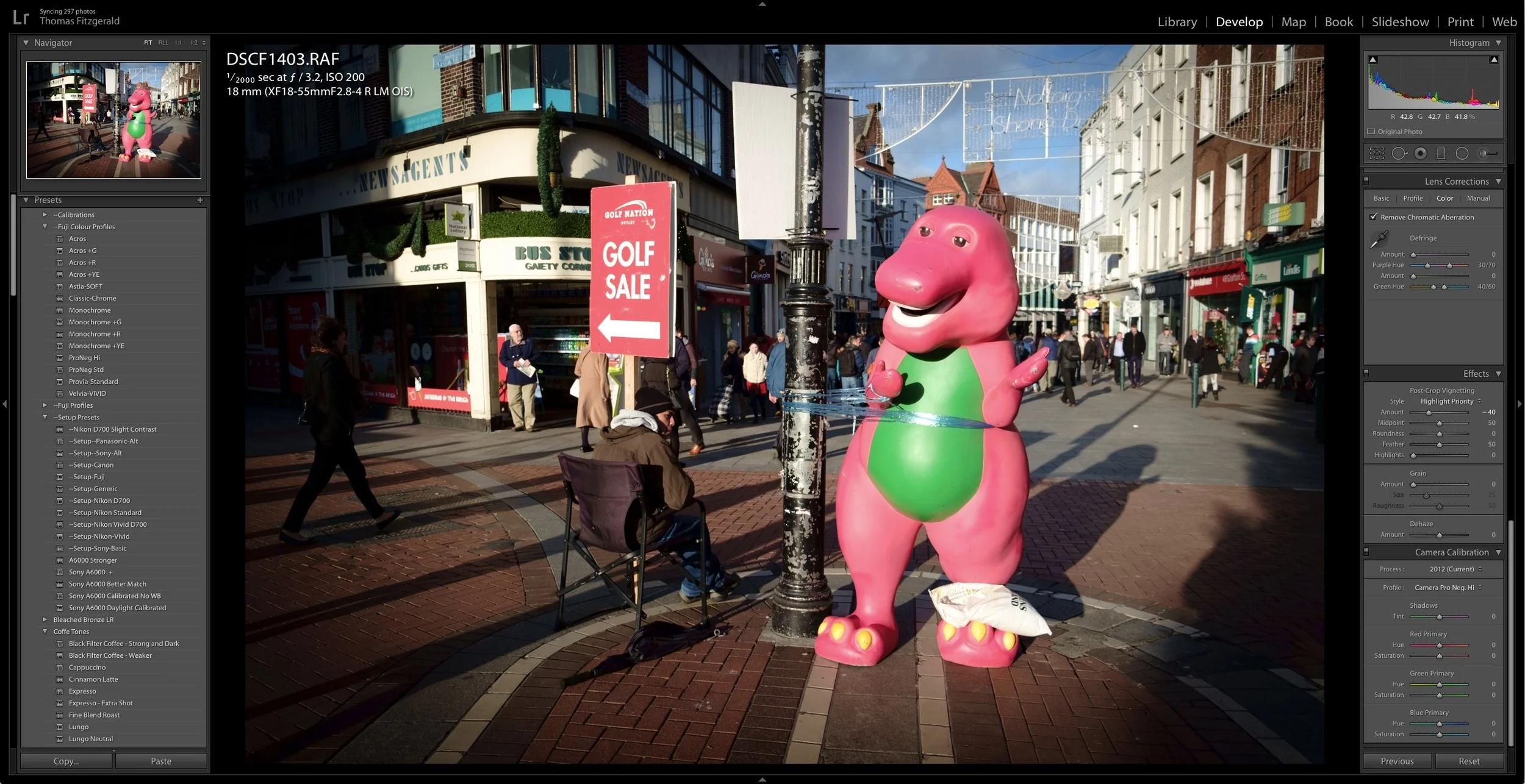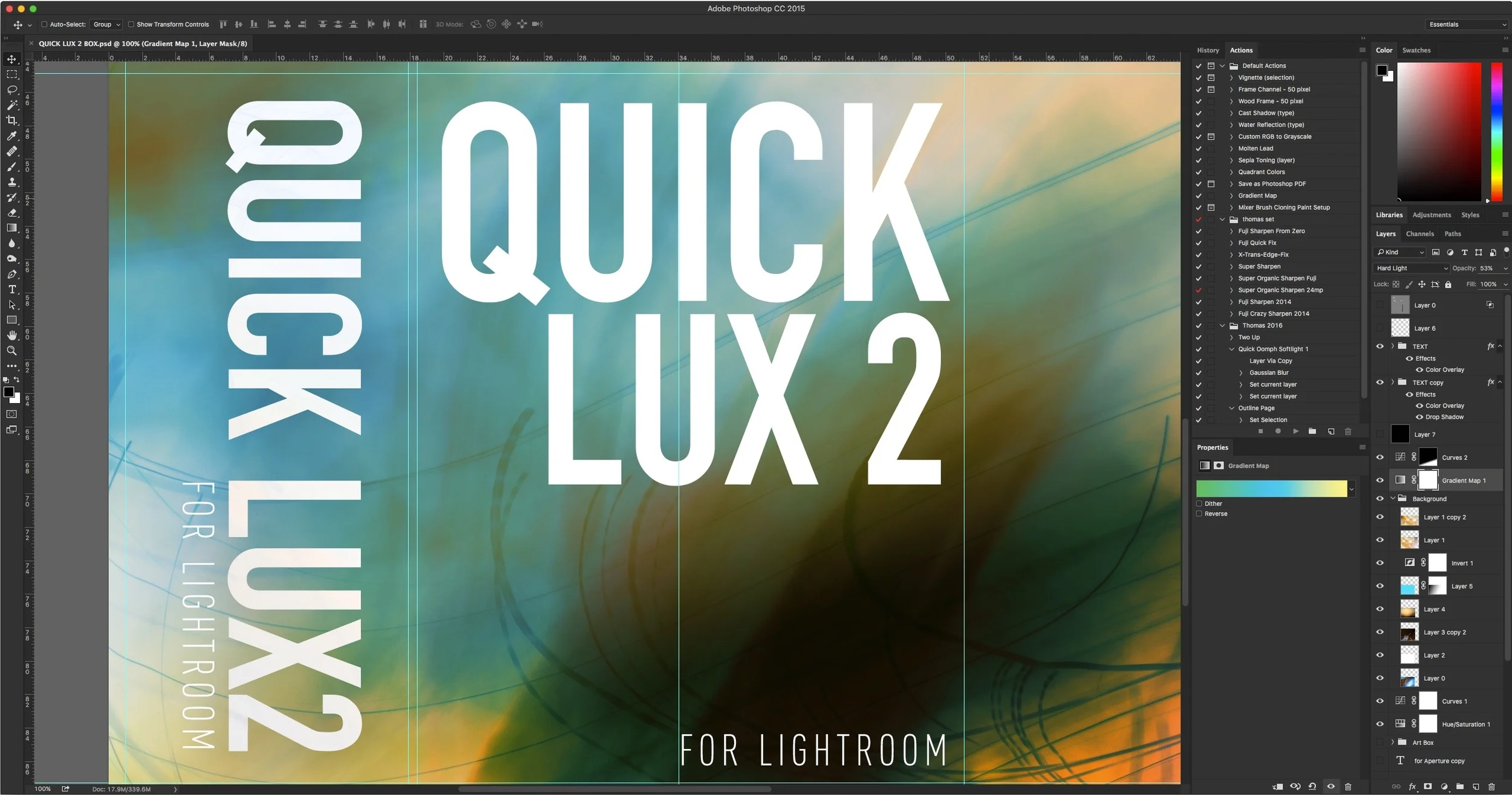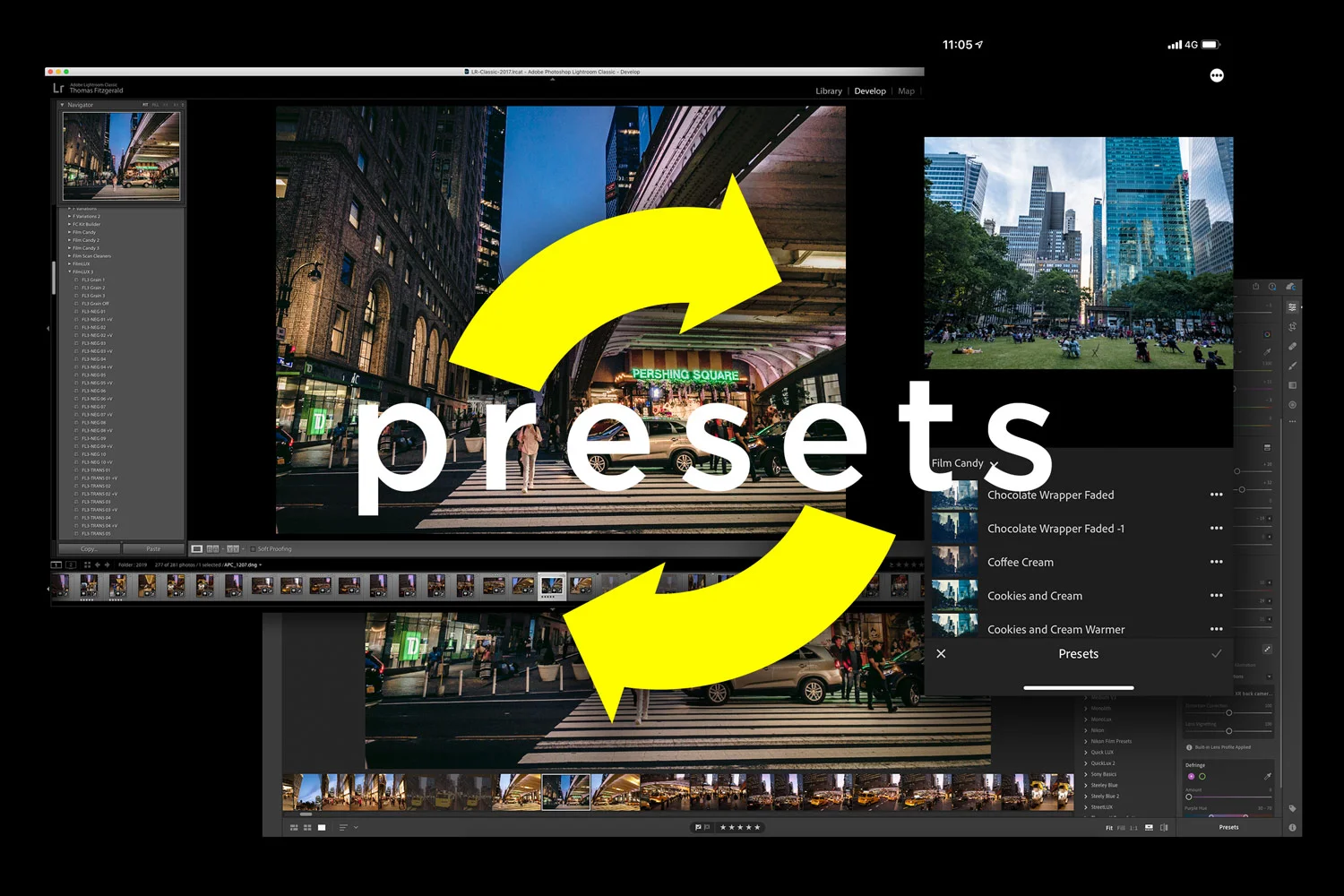How to Manually Install Develop Module Presets for Lightroom.
If you have downloaded presets from somewhere and you want to manually install them, it's actually quite simple. You just need to copy them into the correct folder. If your presets come in a folder, you should copy the whole folder (but they can't be 2 levels deep, so you can't copy a folder within a folder.) If you just have the presets on their own they need to be within a folder inside the Develop Presets folder, so copy them into the User Presets folder or make your own.
If you've downloaded some of my free presets you can use this guide to Install them.
All of my premium presets come with instructions, which these are based on.
How to install
To install the presets complete the following simple steps.
On A Mac
- In Lightroom, choose “Preferences” from the Lightroom Menu. This will open the preferences dialog.
- From the list of tabs across the top of this window, click on the one called “presets”
- Click on the button that says “Show Lightroom Presets Folder…”
- This will bring you to the finder and the folder Lightroom should be highlighted inside a window that says Adobe
- Open this folder and Navigate to folder called “Develop Presets”
- Copy the folder of presets that you want to install into the “Develop Presets” folder that you just opened.
- Restart Lightroom
On a PC
- In Lightroom, choose “Preferences” from the Edit Menu. This will open the preferences dialog.
- From the list of tabs across the top of this window, click on the one called “presets”
- Click on the button that says “Show Lightroom Presets Folder…”
- This will bring you to Windows Explorer and the directory “Lightroom” should be highlighted inside a window that says Adobe.
- Open this directory and Navigate to the directory called “Develop Presets”
- Copy the folder of presets that you want to install into the “Develop Presets” folder that you just opened.
- Restart Lightroom
Like what I'm doing? Please Check out my Photography Tools:
Lightroom Presets & Photoshop Tools Including Camera Raw Presets and Photoshop Textures