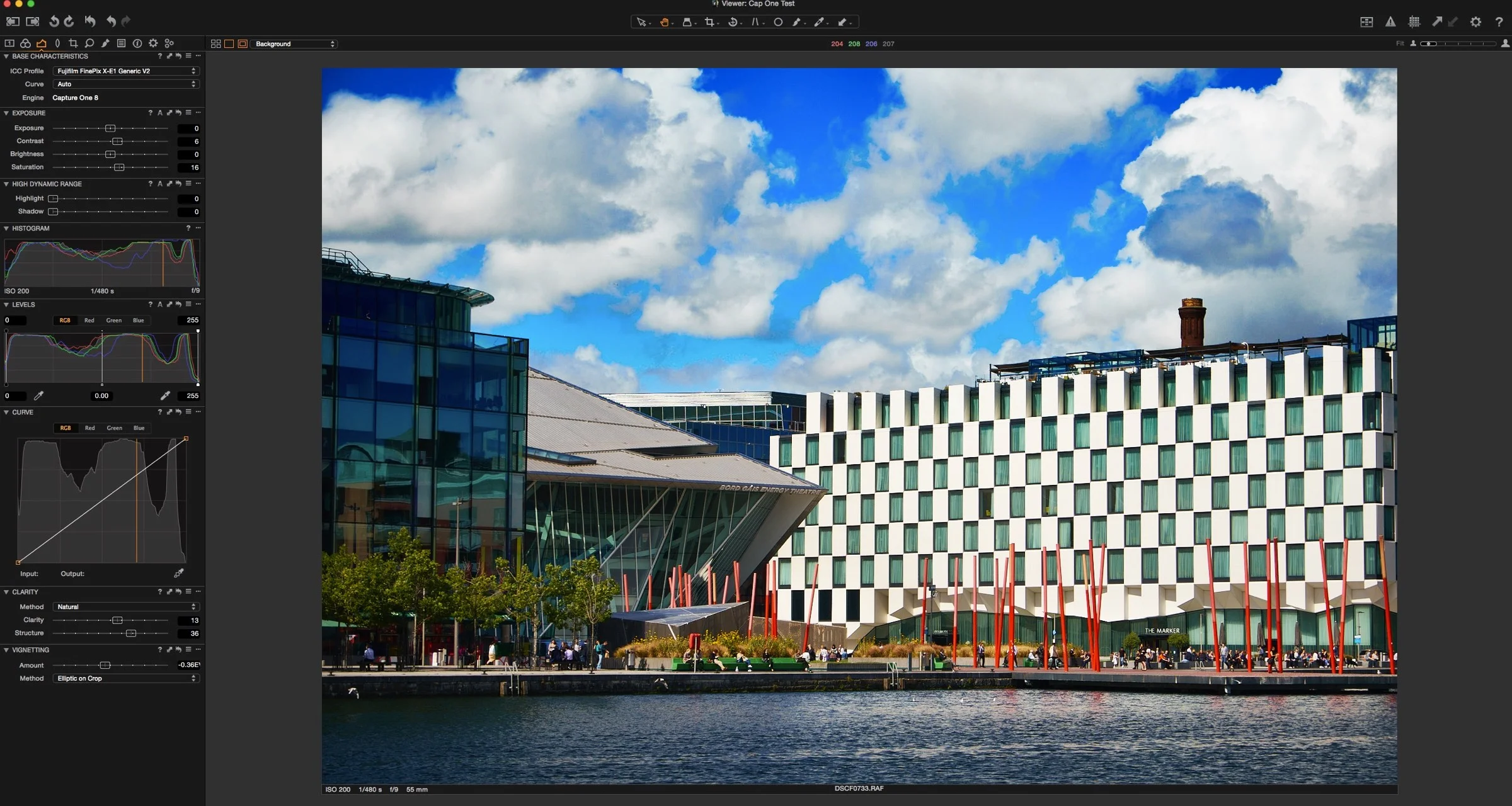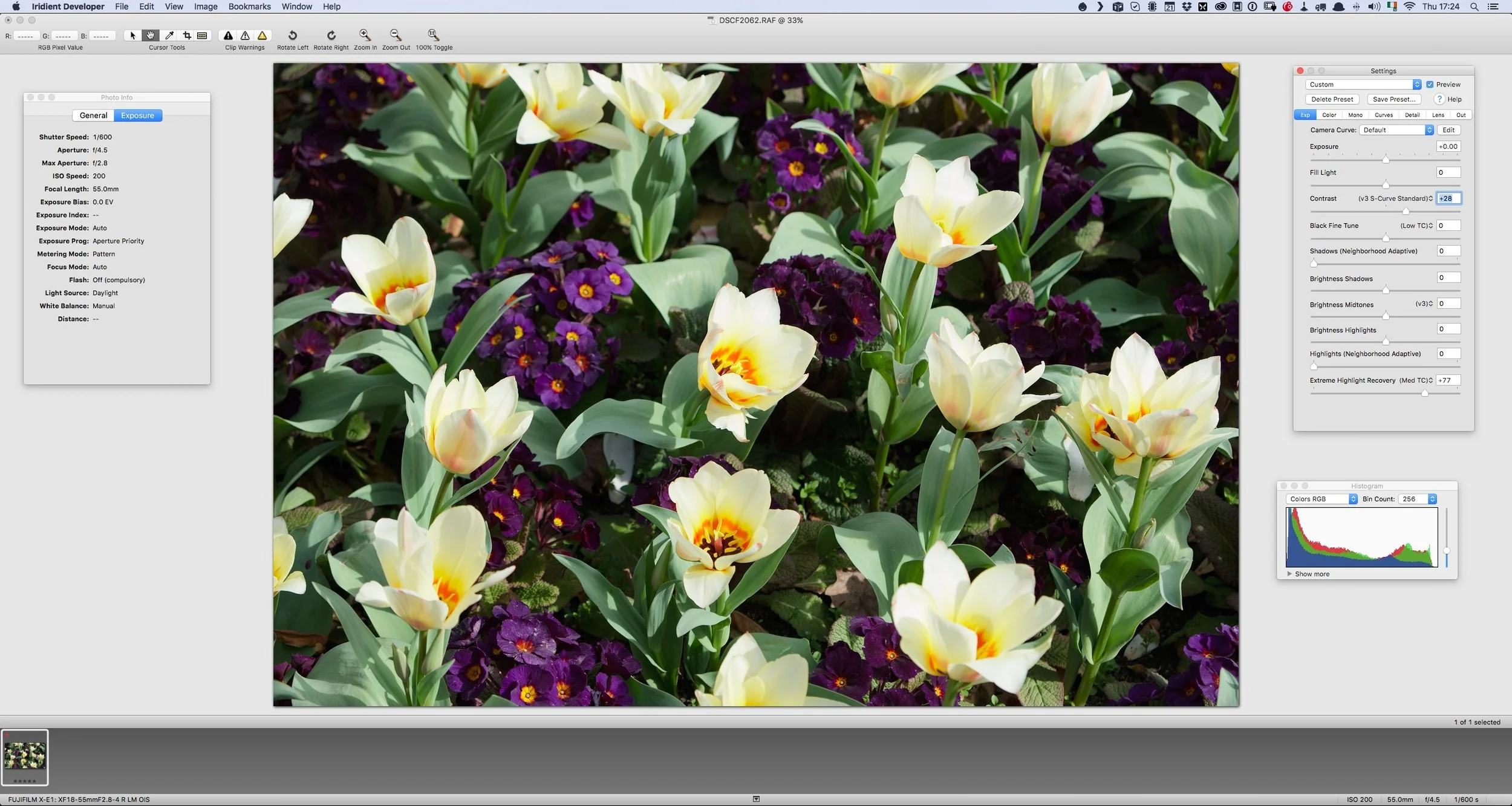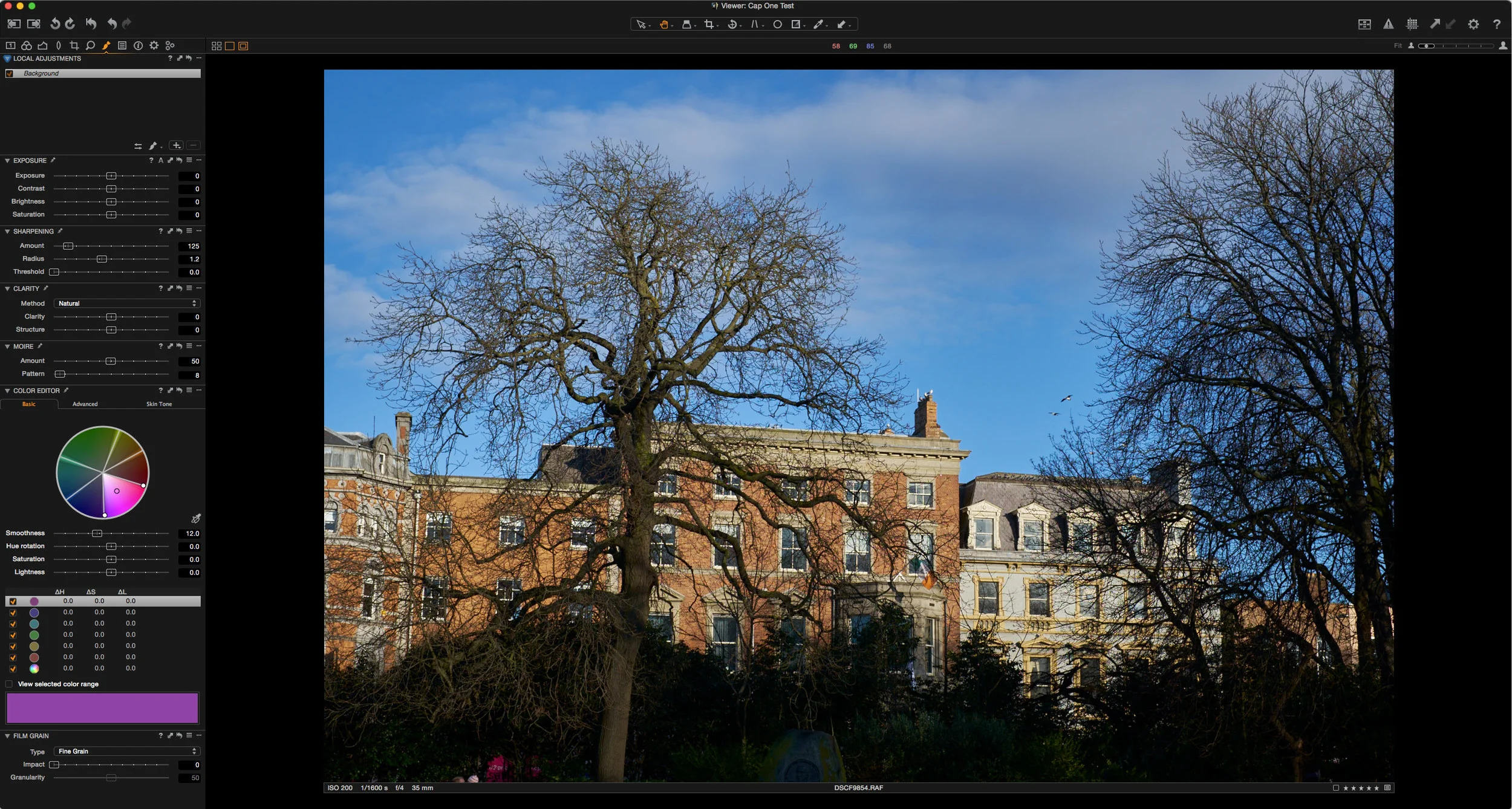Choosing a Raw Processor for Fuji X-Trans Files - Updated
A couple of years ago I wrote a blog post about choosing a raw converter for Fuji X-Trans files. I spoke about which was my favourite piece of software at the time, and I did a pros and cons list for some of the various different converters on the market. Since that was back in 2014, a lot has changed since then. There are major new versions of several of the applications out now, and I've changed my mind as to which I prefer personally.
The original post still gets lots of traffic, but because of the fact that the applications have been updated, and as I've much more experience now, I felt that it was time to do an updated version of that article.
Before I get to the comparison chart, let me first talk about how my own preferences have changed. At the time of the original post, Photo Ninja was my preferred converter. While I do still like Photo Ninja, it hasn't received any major updates in over 2 years. All of the other applications that I use have been updated. I also feel that for my usage, Capture One is a better all round application. Of course, that's just my personal preference.
Since the last version of this article, Capture one has received a major update. While it doesn't make any significant difference to how it handles X-Trans files, it does add a lot of new features. It's a fully fledged photo workflow application and I know many people are using it as an alternative to Lightroom. For me, I'm still using it in conjunction with Lightroom, as Lightroom manages my main library and my various publishing through its publish services.
Since then Lightroom has improved significantly too. It still has some issues with detail rendering in X-Trans files, but they did fix the colour bleeding issue. For me now, a lot of the time, Lightroom is good enough and I just use it for processing files from my Fuji camera. It should be noted that Adobe has pledged to improve detail and edge rendering in Lightroom for X-Trans files. If I do have an issue, I'll use Capture One. I rarely use Photo Ninja or Iridient Developer any more, but I do occasionally still try files in those to see if there's any difference.
Iridient Developer has received a significant update since I last wrote this comparison too. Many of the issues that I had with it have been addressed and it's now a much more full featured and rounded application. It's still capable of extracting every last ounce of detail out of -Trans files, and now even more so, as it added various demosiacing algorithms.
As with he last time, I've made a little pros and cons list for each piece of software. I've based this on my experience using them and not just the specs and as always, I've also tired to be as fair and honest as I can about each of them.
| Software | Pros | Cons | Reason to Choose |
|---|---|---|---|
Capture One |
High quality X-Trans conversion with the right settings Works well as a complete solution with integrated database and management Highly customisable interface Powerful level of control over an image Very good colour manipulation controls Selective and Layered Adjustments Innovatave colour masking in Capture One 9 Supports third party colour LUTs and Profiles Has a curves tool Retina Display Optimised |
Only basic Unsharp Mask type sharpening (although functional) Steeper learning curve than other software in this group (but much more powerful overall) Expensive (But priced appropriately in my opinion) |
Ideal if you want a complete stand alone solution. You want to do all your editing in one package You want a complete alternative to Lightroom |
Photo Ninja |
High Quality Conversion Detail Slider is powerful when used sparingly Highlight Recovery is very good Can be used as a plug-in for Lightroom and Photoshop "Noise Ninja" Noise reduction Ability to learn settings for specific camera/iso combinations Can render out 32 bit Tiffs and Pro Photo RGB |
Vignette tool not very useful for creative vignetting User Interface is a little unusual Doesn’t Auto Crop when rotating images Chromatic Aberration tool a little complicated Not Retina Display Optimised No Curves Tool Hasn't had a major update in quite a while |
If you want a companion App to work along side Lightroom You also get “Noise Ninja” included |
Iridient Developer |
Works as a plug-in for Lightroom Lightweight and Fast Wide range of sharpening and noise reduction options Extensive control over the demosiacing process Allows you to get at the nuts and bolts of image conversion Extracts a lot of detail from x-trans files Curves tool Cheaper than the alternatives Fuji Colour profiles to match film simultion modes |
Currently Mac Only Some of the advanced controls may be difficult to understand for beginners Not as fully featured as Lightroom or Capture One No creative vignette controls
|
If you want a lightweight companion to Lightroom that uses a traditional mac interface. You want the most inexpensive option. |
Lightroom |
Cross Platform with Mobile and desktop apps Powerful and fully featured editing environment Lots of film simulation and creative presets available from third parties Good asset management and powerful online publishing options Generally updated to support new cameras quickly Included colour profiles for fuji cameras Integration with Photoshop |
To get all the features you need a subscription Issues with rendering of fine detail and edges in X-Trans files Performance with X-Trans files can be an issue depending on your system configuration
|
You want a fully featured workflow application You want to use VSCO film presets or other creative Lightroom presets You already have it as part of a Creative Cloud subscription You don't want to use more than one application |
This is by no means a comprehensive list of features for each application, as that would be huge, and you'd have lost interest by now.
If you're using Capture One or Lightroom to manage your X-Trans images, I've written some inexpensive guides for both of those applications for getting the best results when processing X-Trans files. You can find out more about them on my Download store.