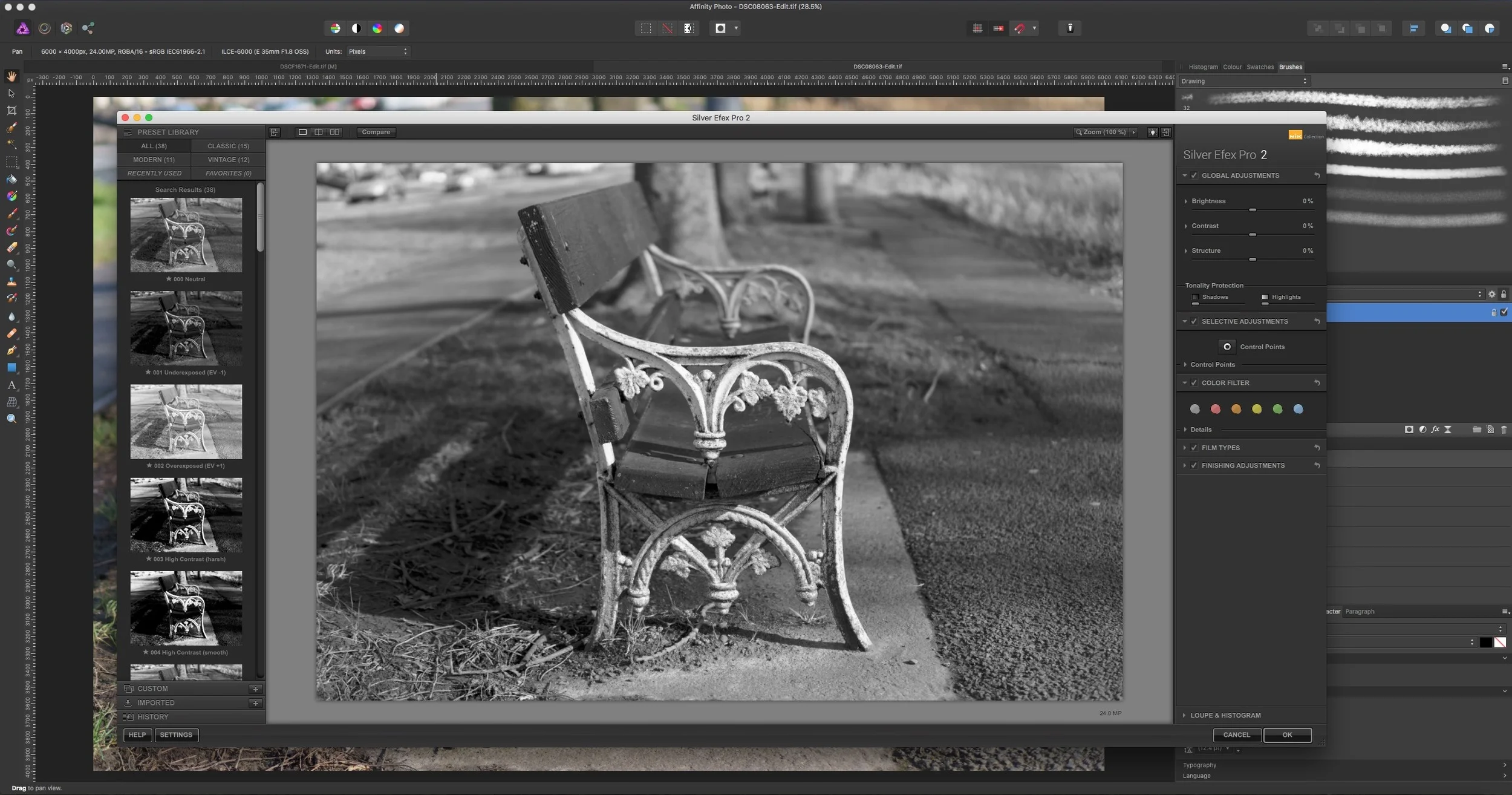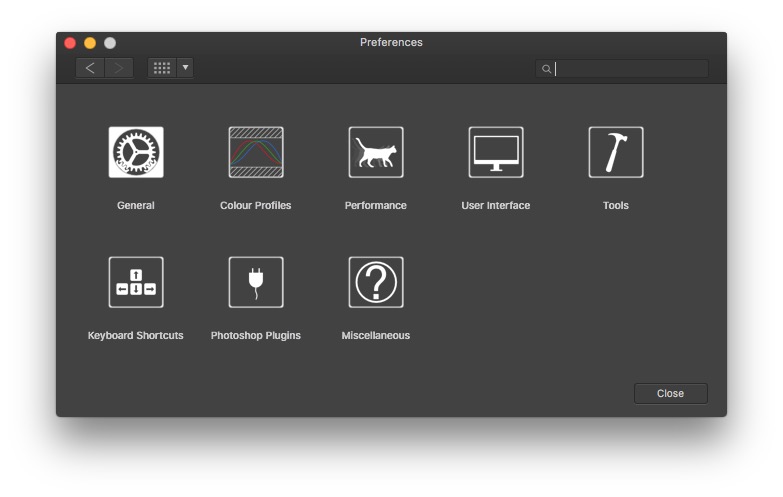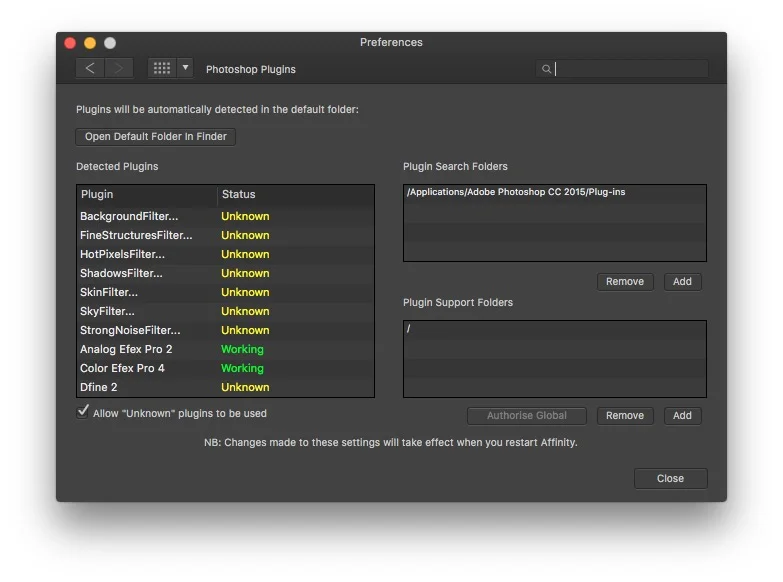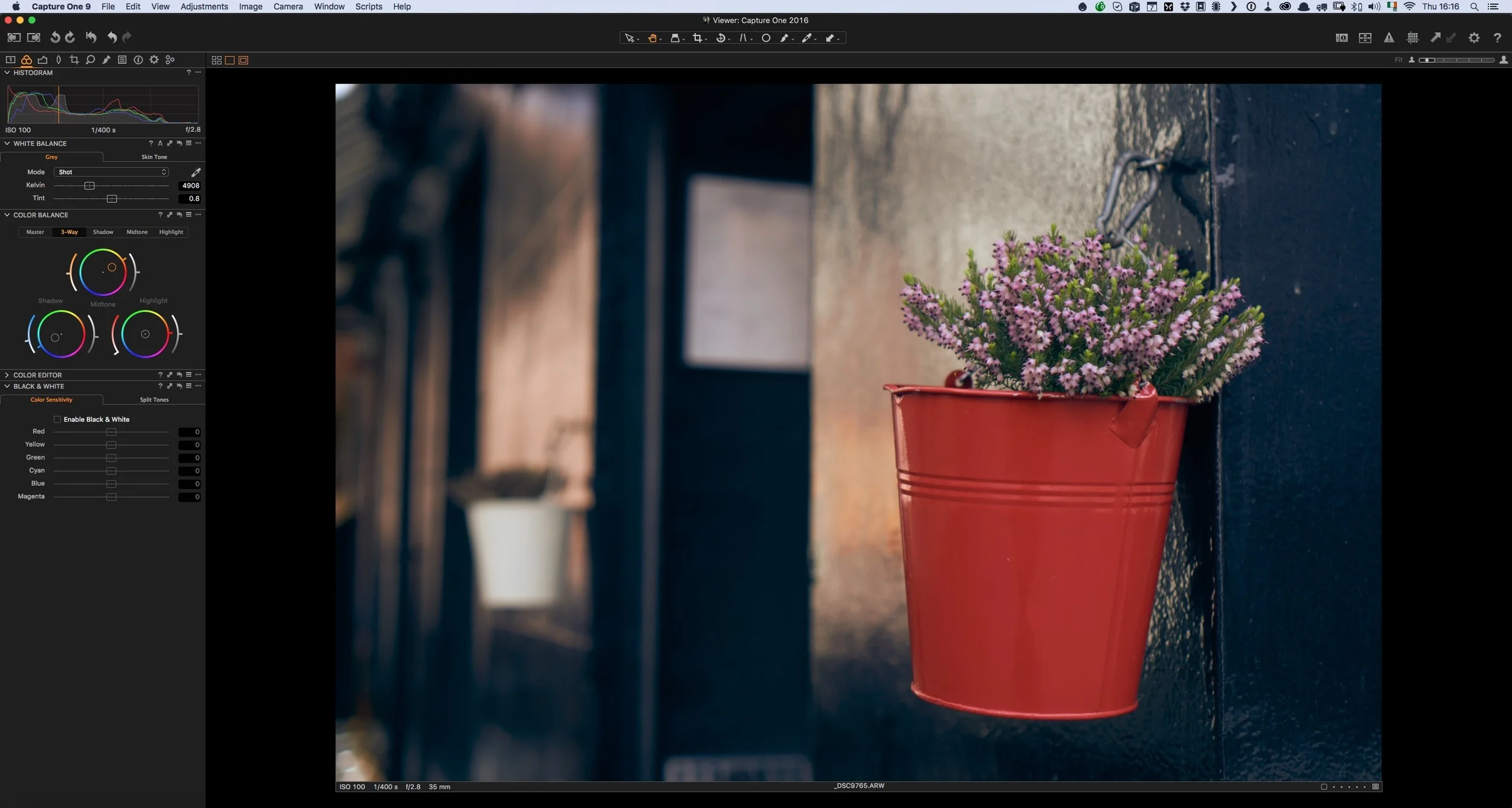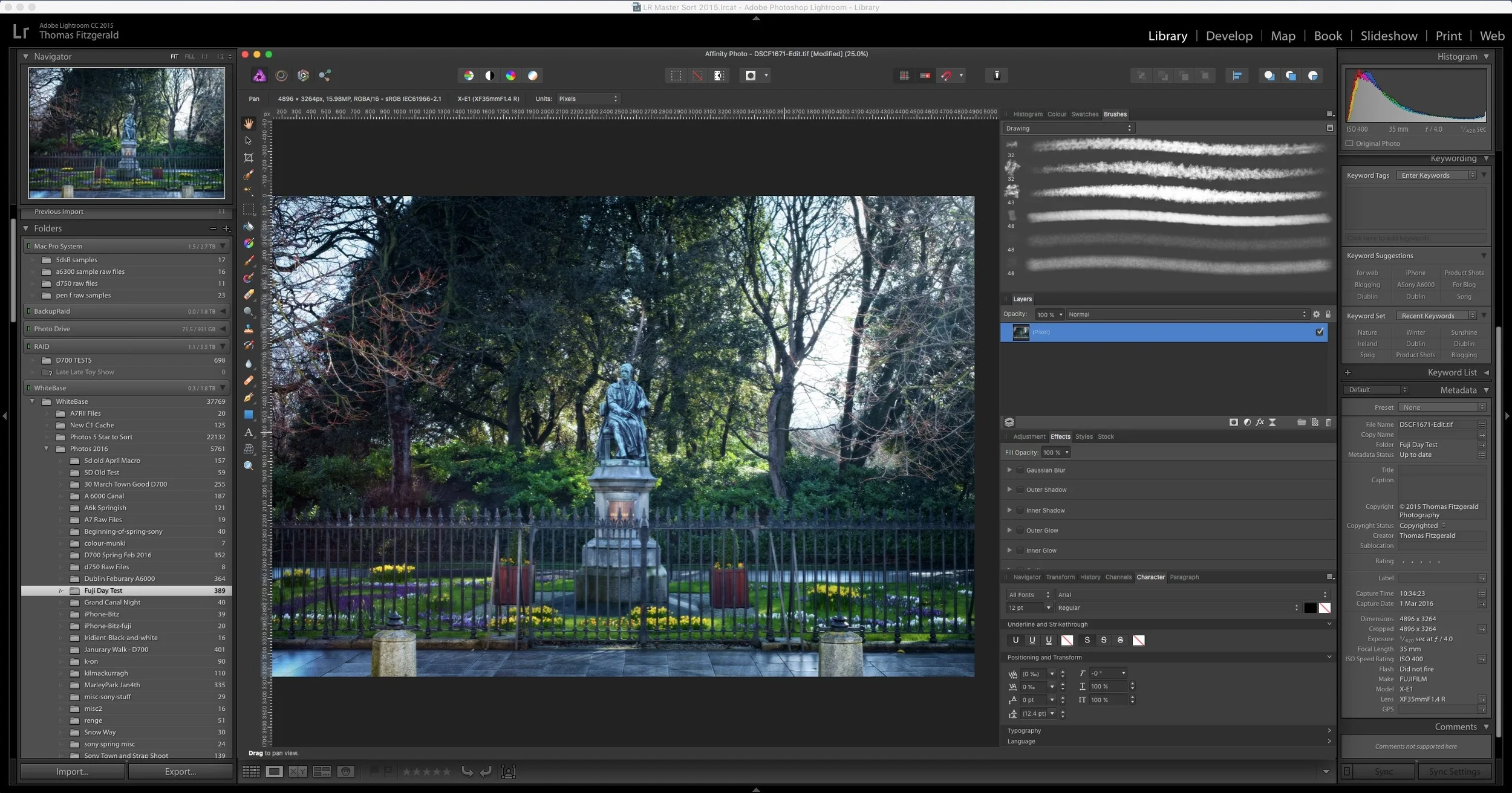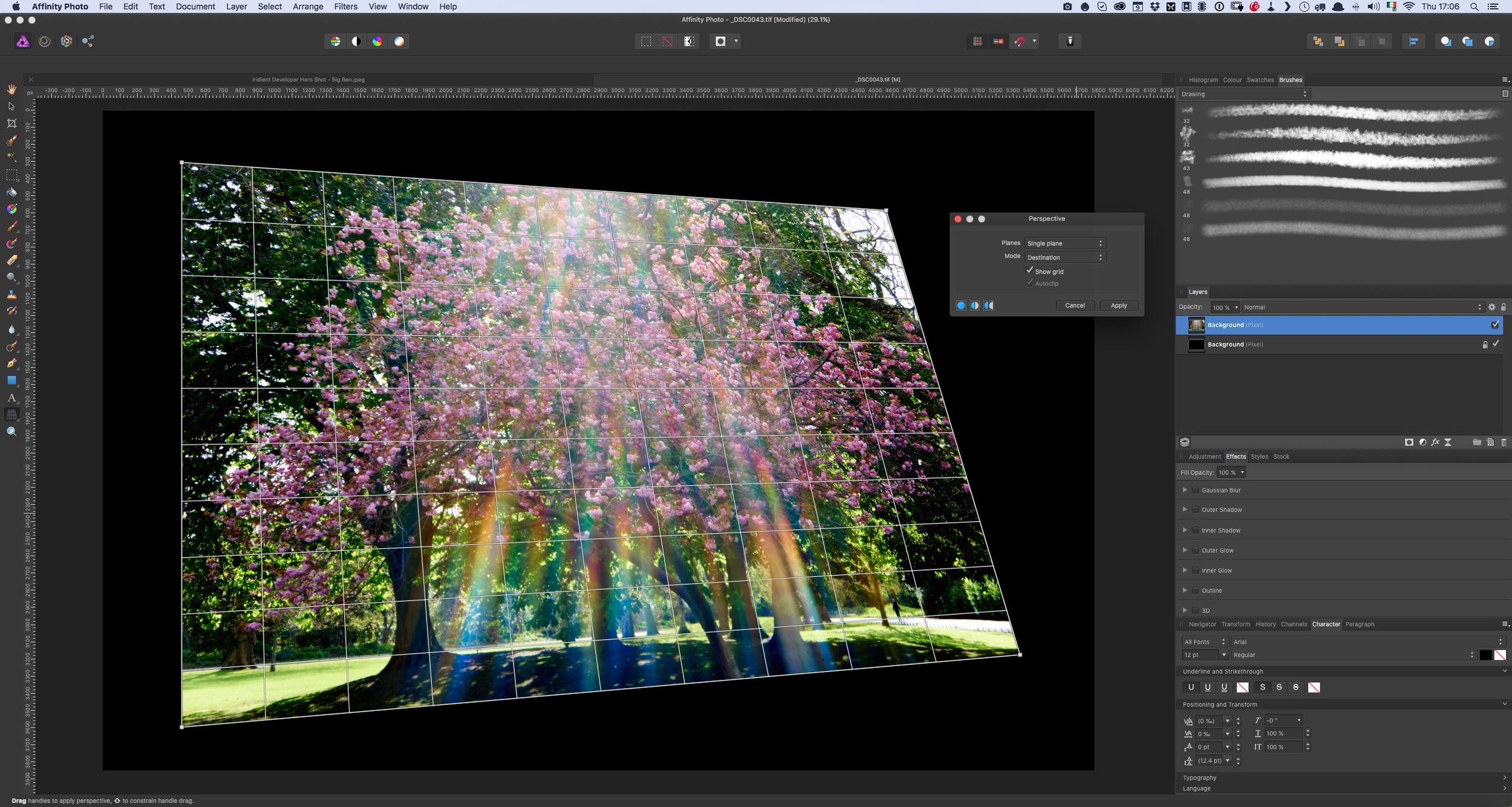Using Photoshop Plugins in Affinity Photo
Here's another quick tip about Affinity Photo. When I first wrote about Affinity Photo, one of the questions that I got from many people was: "Can you use Photoshop Plugins with it?" The answer, you may be pleased to know is a yes. I've tried the Nik suite of plugins from Google (which is now free) and they all work perfectly well in Affinity Photo. There is one difference that I've noticed, which I'll talk about in a minute, and it's something that's important to be aware of it if you're planning on using plugins in Affinity Photo.
Setting Affinity Photo up to use photoshop Plugins is actually pretty straight forward. Simply go to the Preferences by choosing Affinity Photo > Preferences and then selecting Photoshop Plugins. Here you can add your current Photoshop Plugins folder to the search path by clicking on the add button underneath the Plugin Search Folders section of the window.
Once you do this, you should restart the application, and then your plugins should appear in the Plugins sub menu of the Filters menu.
One of the big difference that I've noticed when using the Nik plugins is that, when running them in Photoshop, they will return the processed image to a new layer, but in Affinity Photo, they overwrite the layer that you had selected when you invoked the plugin. The simple solution is to just duplicate the layer before you run the plugin.
Help Support the Blog
If you want to get regular updates, and notices of occasional special offers, and discounts from my store, then please sign up for the Newsletter.
All of the work I do here, and the information on this blog is done entirely free of charge and takes up quite a bit of work. I want to spend more and more time on this blog, and offer more and more of this kind of information, tips and so on, so If you like what I'm doing here and want to show support, then you can do so by buying something from my Digital Download Store
I have Lightroom Presets, Photoshop ACR Presets, Textures and e-books all available for download.
If you're a Fuji X-Trans shooter and Lightroom user, check out my guide to post processing X-Trans files in Lightroom. I also have a guide for processing X-Trans files in Capture One
You can also help us by shopping with B&H through our affiliate link. If you're planning on purchasing camera gear from B&H then using the link below will earn us a little commission and help keep the lights on!