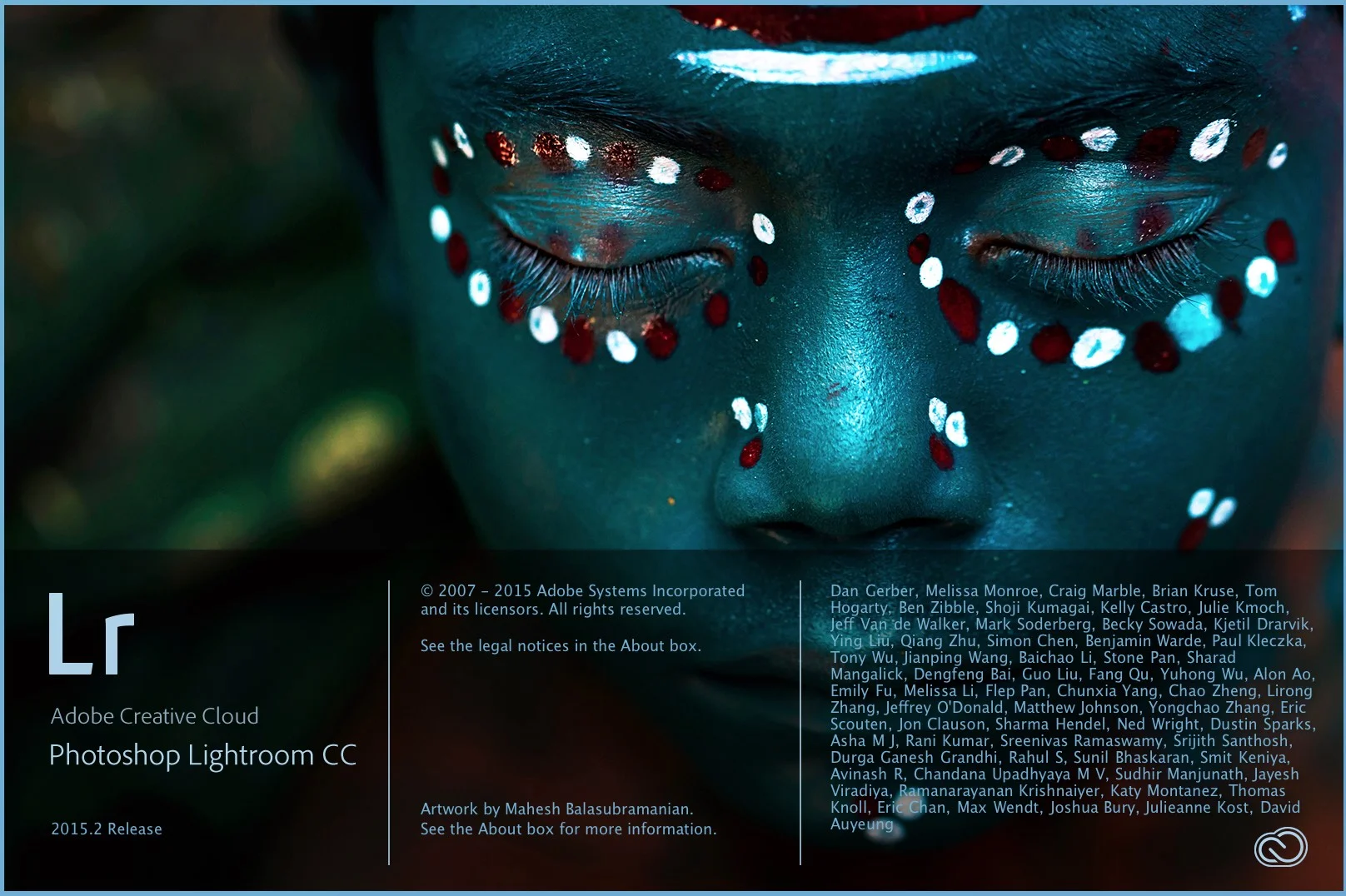My Sony A6000 Import and Calibration Settings and Presets for Lightroom
I've been using the little Sony A6000 now for almost a year and it's a great little camera for the price. One of the things that had been frustrating me however is that I always found that I wasn't quite satisfied with the look of the raw files when processed in Lightroom. To me, the colours never looked quite right, and so I set about doing something about it. Having shot lots of test shots on multiple cameras for comparison, I've developed two approaches to addressing my concerns. First, I tweaked the default white balances, and second, I tweaked the calibration settings in Lightroom to come up with what I believe is a more pleasing look.
For the colour balance, I generally set my camera to use one of the preset colour balance settings, usually daylight. I find that the Auto White Balance, particularly on the A6000 often gives weird results, especially with the constant changing light conditions we have here in Ireland. I've tweaked the white balance settings in camera, adding slightly more green to the image, as I find the camera can often have too much magenta, especially in shadow and grey areas. Even with tweaking in camera, I'm still not getting the exact results, so I made a preset with my preferred setting in Lightroom. (more on that in a sec). I generally use this, and then if I want to add warmth to the image, I'll just increase the temperature.
Speaking of adjusting the temperature, it should be noted that many cameras raw files react differently to adjusting the temperature in Lightroom. The scale seems to be different, and some require big moves of the slider, whereas others require delicate adjustment. In my experience, the Sony is one of the latter, so you need to use very fine adjustments when manually adjusting the white balance in Lightroom with Sony files.
Secondly, In terms of calibration, I used some reference shots that I took on both the Sony A6000, and my Fuji X-E1 and manually, by eye compared the images, and adjusted the parameters in Lightroom's calibration panel. After a lot of back and forth I finally found settings that I lhink work, at least for my tastes.
For my import settings, I also do another few things. I add a tiny bit of luminance noise reduction, as the A6000 files are a little noisy. I also increase the default sharpening a bit, because I think it can take it, and finally, I've tweaked the chromatic aberration settings, because many of Sony's APSC lenses have a bit of purple fringing by default. I've also tweaked the contrast, black levels and vibrance, for a more natural to use by default.
So finally, I've created to sets of presets. Both have all the calibration tweaks and the other settings that I've mentioned above, but one has the white balance adjustment also, and the other doesn't have any white balance adjustment. You can download both of these below for your own use.
Please note that these are just my personal preferences. Colour is a personal thing and you may not like these results yourself, but feel free to try them, and if you like them, use them, and if not, then don't ! I don’t have an installer so you’ll have to manually install them, but it’s actually relatively easy. Here are the steps you need to take:
- Download the preset file and un-zip the file if it does not un-zip automatically
- Inside of Lightroom go to your preferences. Inside of the preferences window, click on the preset tab. Now click on the button that says “Show Lightroom Presets Folder”
- In the Finder (on the Mac) or Windows Explorer (on a PC) open this folder and navigate to the Develop Presets folder. Open this fodder.
- Copy the folders of presets you downloaded earlier into the Develop Presets folder you opened earlier. Make sure to copy the whole folder, and not just the individual .lrtemplate files.
These are being supplied as is. I'm supplying these for free with no strings attached, but I can't offer support either.
Help Support the Blog
All of the work I do here, and the information on this blog is done entirely free of charge and takes up quite a bit of work. I want to spend more and more time on this blog, and offer more and more of this kind of information, tips and so on, so If you like what I'm doing here and want to show support, then you can do so by buying something from my Digital Download Store
I have Lightroom Presets, Photoshop ACR Presets, Textures and e-books all available for download.