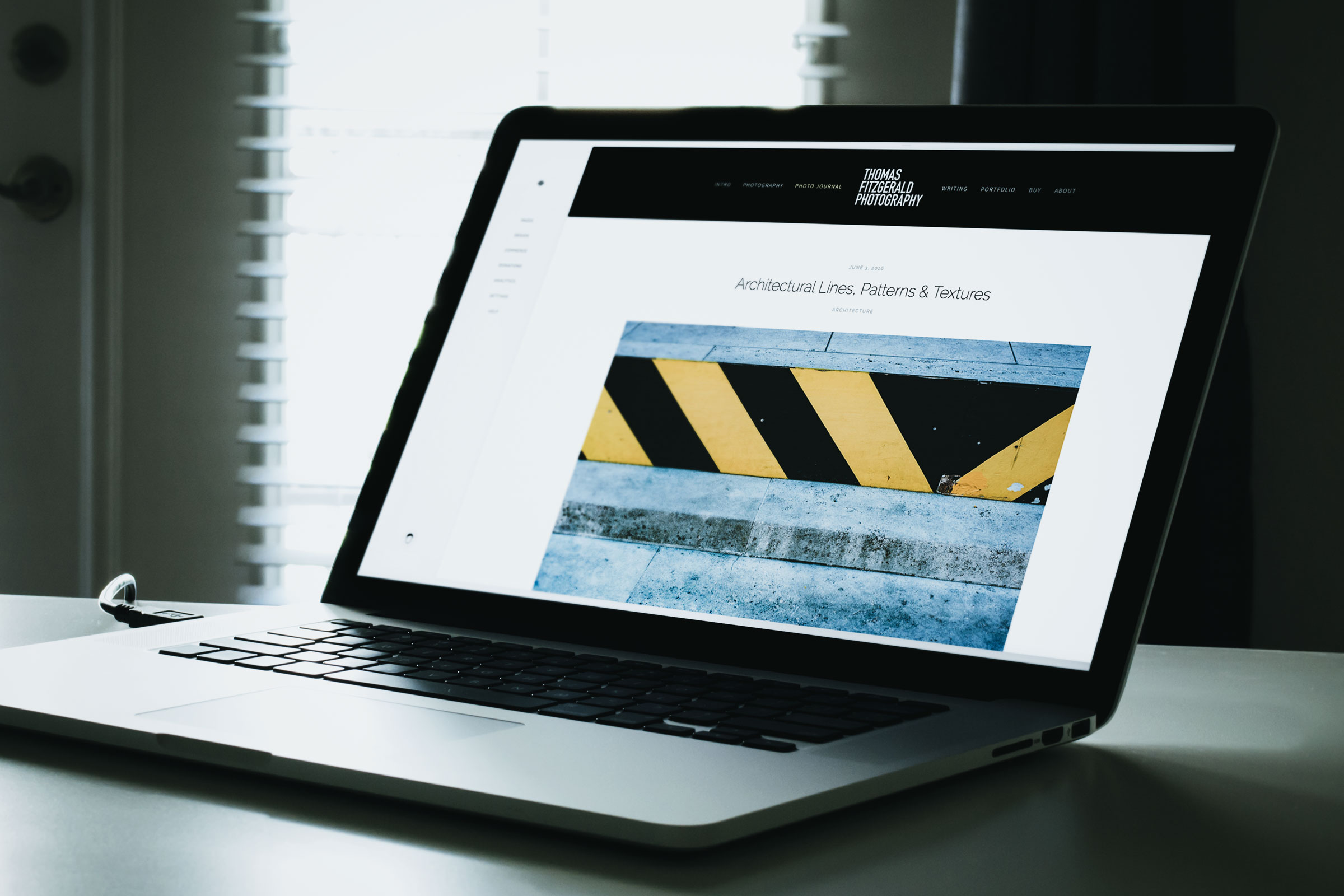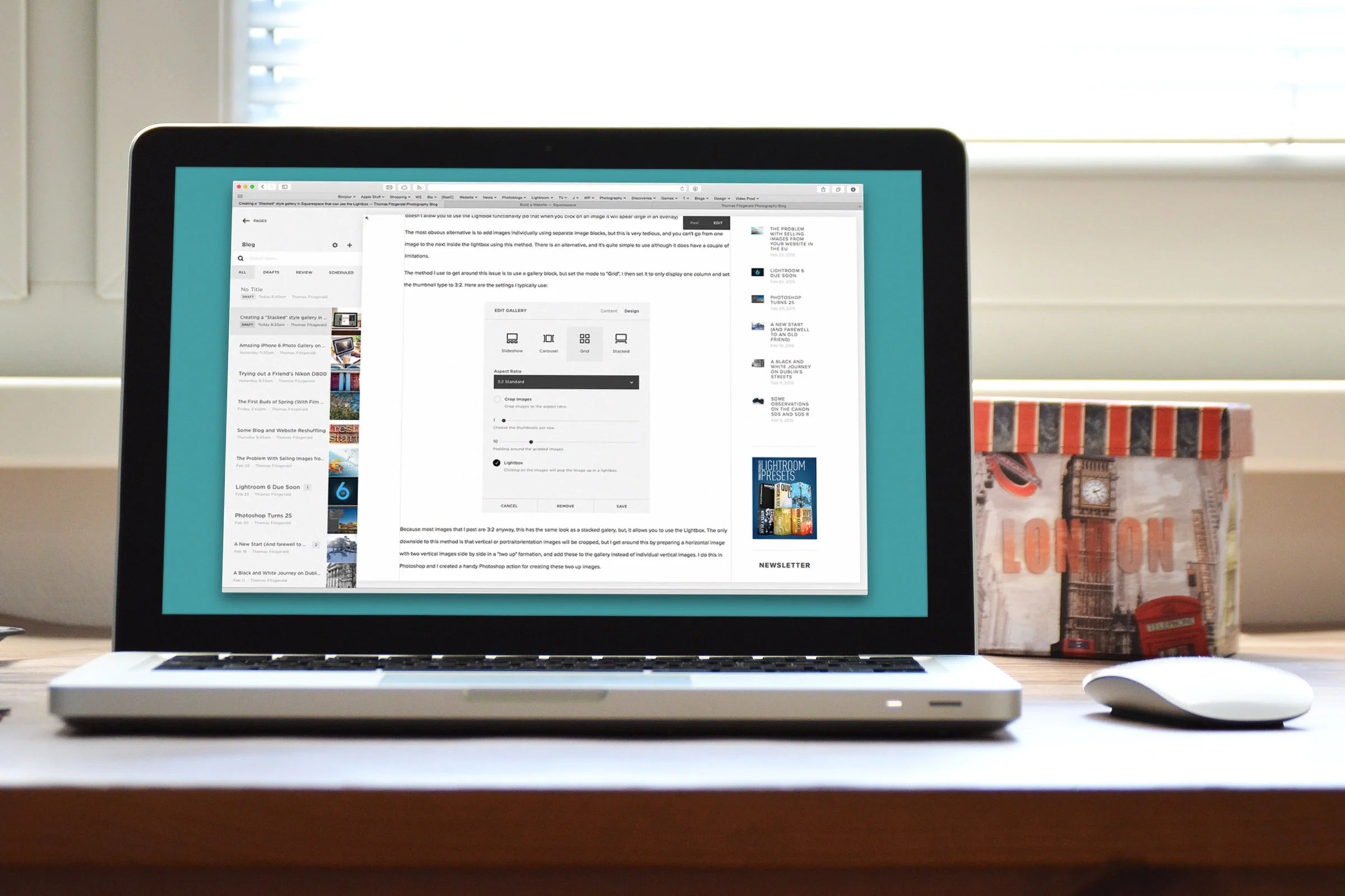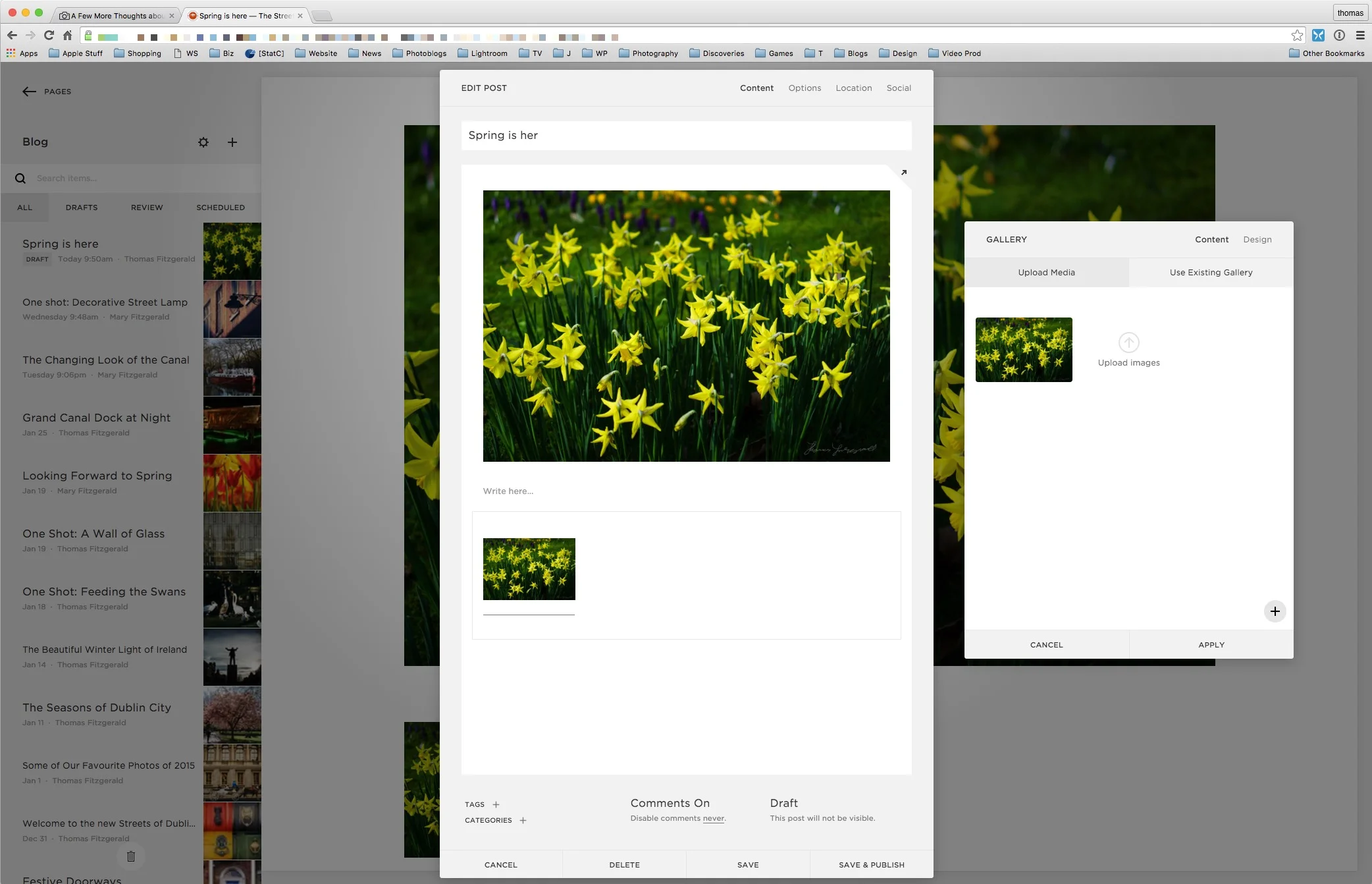Squarespace tip: Increase the space between images in a stacked gallery
Here's a quick tip for fellow Squarespace users. If you use the stacked gallery block often, one of the things that you may find frustrating about it is the fact that there are no options for increasing the space between images in the gallery. That, and the fact that there's no Lightbox option. I've covered a workaround for the second issue before, but there's actually a relatively easy way to increase the space between items in a stacked gallery.
To increase the spacing in your stacked gallery blocks, you need to add some custom CSS. The only downside to this method, is that it will be applied to all your stacked gallery blocks.
Here's what to do:
Step 1: To get to the Custom CSS editor, in your Squarespace dashboard, go to Home > Design > Custom CSS
Step 2: Enter the following into the CSS editor:
.sqs-gallery-block-stacked .image-wrapper { margin-bottom: 30px; }
Make sure to type this exactly. You can change the figure of 30px to be whatever width you want. The number you enter will be the distance between images.
Step 3: Click the Save button at the top of the screen to save your changes.
That's pretty much it. Once you do this the images in your stacked galleries will now be more spaced out.